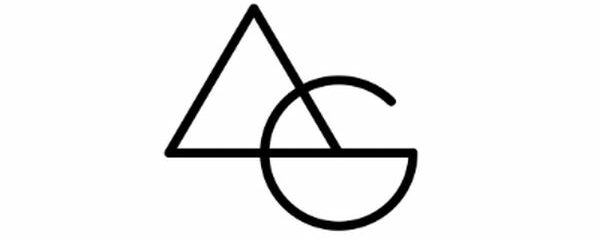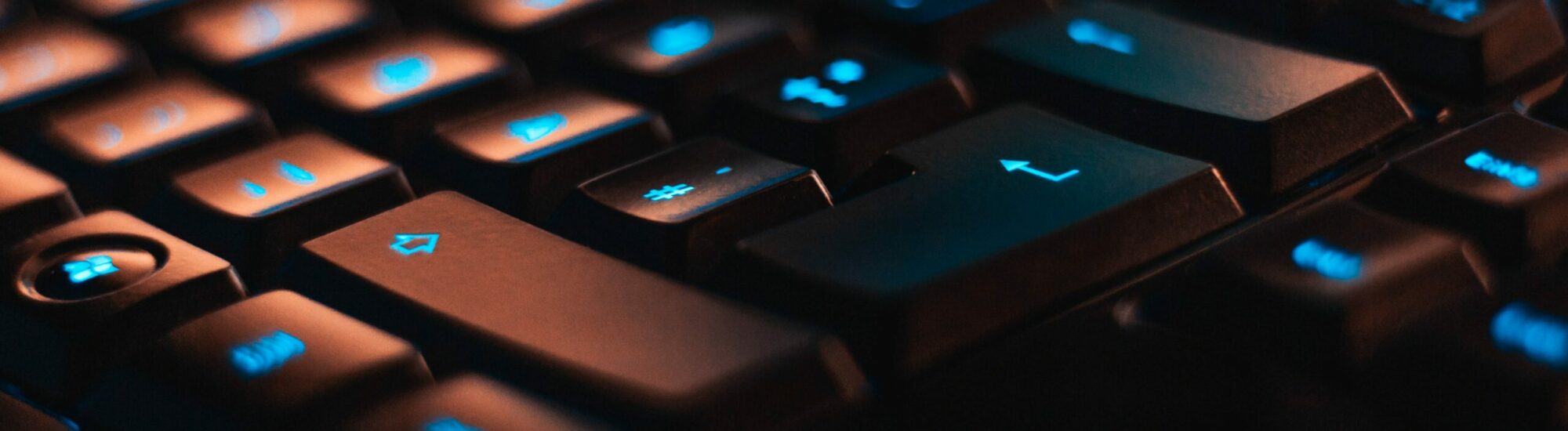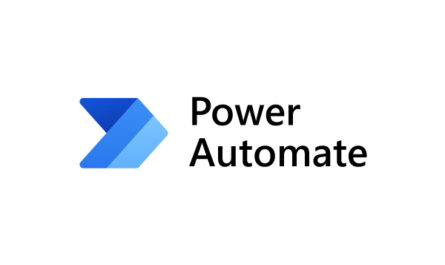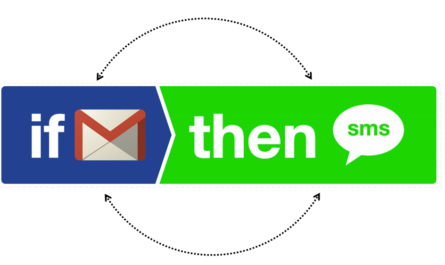How to Integrate Wix Forms with Zoho CRM Lead Creation
If you are using Wix as your website builder and Zoho CRM as your customer relationship management system, you might be wondering how to connect them and automate your lead generation process. In this blog post, we will show you how to integrate Wix Forms with Zoho CRM lead creation using Zapier, a popular online tool that connects different apps and services.

Wix Forms is a fully customizable form builder that allows you to create and publish professional online forms on your website. You can use Wix Forms for various purposes, such as collecting contact information, feedback, registrations, bookings, payments, and more. You can choose from a variety of designer-made form templates or create your own from scratch.
Zoho CRM is a cloud-based software that helps you manage your sales pipeline, contacts, deals, tasks, campaigns, and more. You can use Zoho CRM to capture leads from various sources, such as web forms, social media, email marketing, events, etc. You can also assign leads to different sales reps, track their activities and interactions, follow up with them via email or phone calls, and convert them into customers.
Zapier is an online platform that enables you to connect different apps and services without coding. You can use Zapier to create workflows called Zaps that automate tasks between two or more apps. For example, you can create a Zap that automatically creates a lead in Zoho CRM whenever someone fills out a form on your Wix website.
To integrate Wix Forms with Zoho CRM lead creation you would need a Zapier account, there are two ways of doing it. The first one is Paid version which directly integrates Zapier with Wix Forms and Zoho CRM and the other one is a free method which gives similar results but requires one extra step to allow it to be available for free.
Paid Method (Requires Zapier Professional Account ($ 49 per month)
- Create a Wix Form on your website.
- Create Wix-Automation event.
- Create a Zapier account if you don’t have one already. You can sign up for free here: https://zapier.com/sign-up
- Create a new Zap by clicking on the “Make a Zap” button on the top right corner of the dashboard.
- Add Wix and Wix Automations
- On the other side add Zoho CRM
- Choose “Create Lead” as the action event and click on “Continue”.
- Connect your Zoho CRM account by clicking on “Sign in to Zoho CRM” and following the instructions.
- Customize your lead data by mapping fields from your form submission data to fields in Zoho CRM. For example,
– Map Name field from Wix Forms to Last Name field in Zoho CRM
– Map Email field from Wix Forms to Email field in Zoho CRM
– Map Phone field from Wix Forms to Phone field in Zoho CRM
– Map any other fields that you want to include in your lead data - Test your action by clicking on “Test & Continue”. You should see a success message indicating that a lead was created in Zoho CRM. You can also check your Zoho CRM account to verify that the lead was created correctly.
- Turn on your Zap by toggling the switch at the bottom of the page.
Congratulations! You have successfully integrated Wix Forms with Zoho CRM lead creation using Zapier. Now whenever someone fills out your form on your website,
a new lead will be automatically created in Zoho CRM with their details.
There is another way to do the same thing without the Professional Account.
- Create a Wix Form on your website.
- Create a Wix-Automation event.
- Create a Zapier account if you don’t have one already. You can sign up for free here: https://zapier.com/sign-up
- Create a new Zap by clicking on the “Make a Zap” button on the top right corner of the dashboard.
- Add Wix and Wix Automation
- On the other side select Zapier Email Trigger
- This will trigger an email Every time a form or a lead is entered.
- Go to Zoho CRM and in the settings select Email Parser.
- Select the email address and give it in Zapier. Submit a test entry in Your Wix Form.
- Click on Refresh in the Zoho CRM Email Parsing.
- Now Map each item to the relevant field in Leads / Contacts.
- Ensure that You create the assignment rules as well.
- Save all Your work and go ahead and submit a new Wox lead and if you completed everything correctly you should have a new lead in your CRM automatically assigned to the respective lead owner.